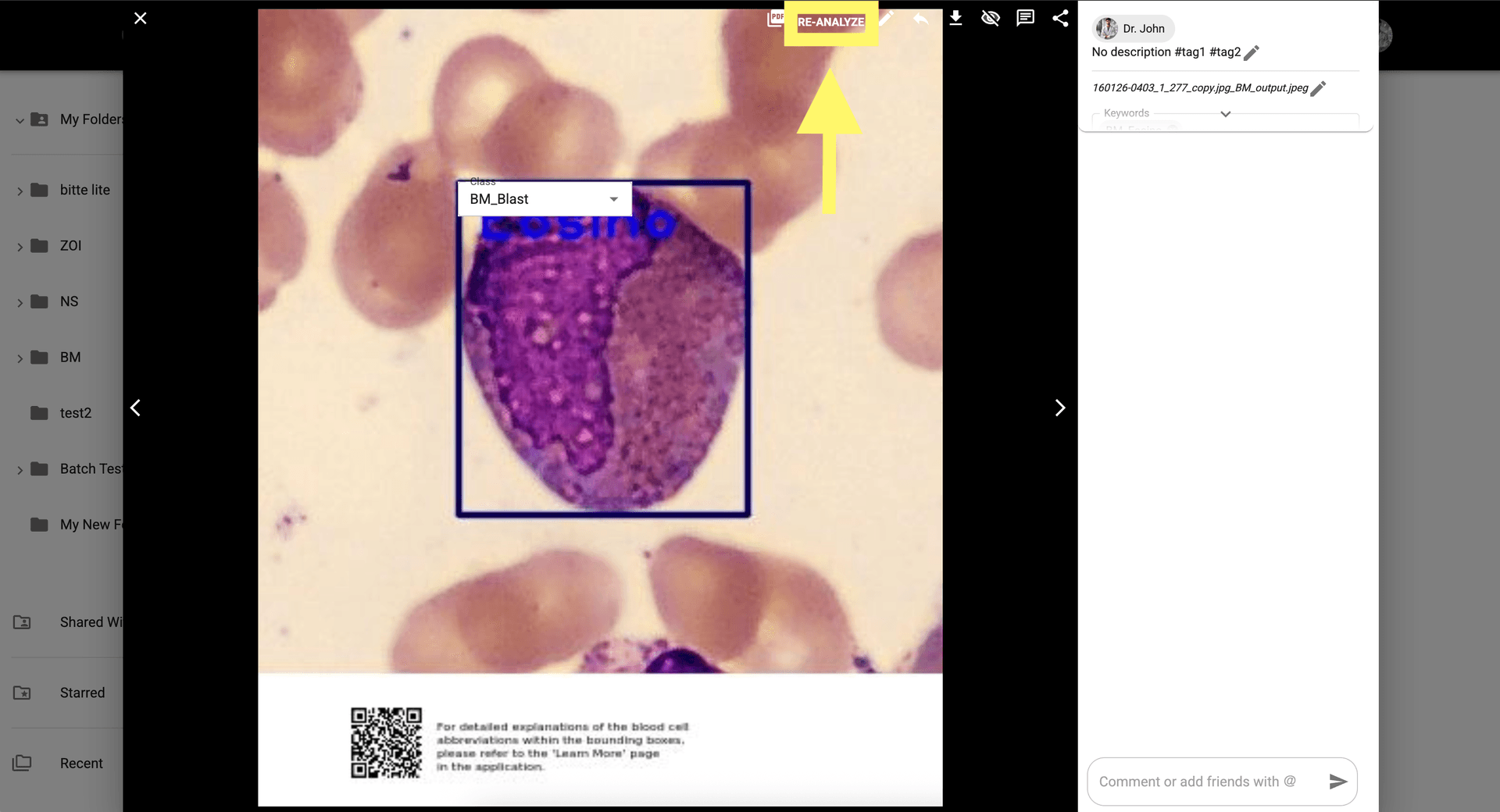How to use BM Smear AI 1.0
EN
Use BM Smear AI 1.0 for detailed analysis of bone marrow smears. Examine hematopoiesis, myeloid and erythroid cells, and the myeloid:erythroid ratio (M:E) using Wright-Giemsa stain to detect conditions such as leukemia or dysplasia.
From the gallery, click a BM Smear image to open it. If none are available, download samples.here
Click on the BM Smear Icon to open the application settings.
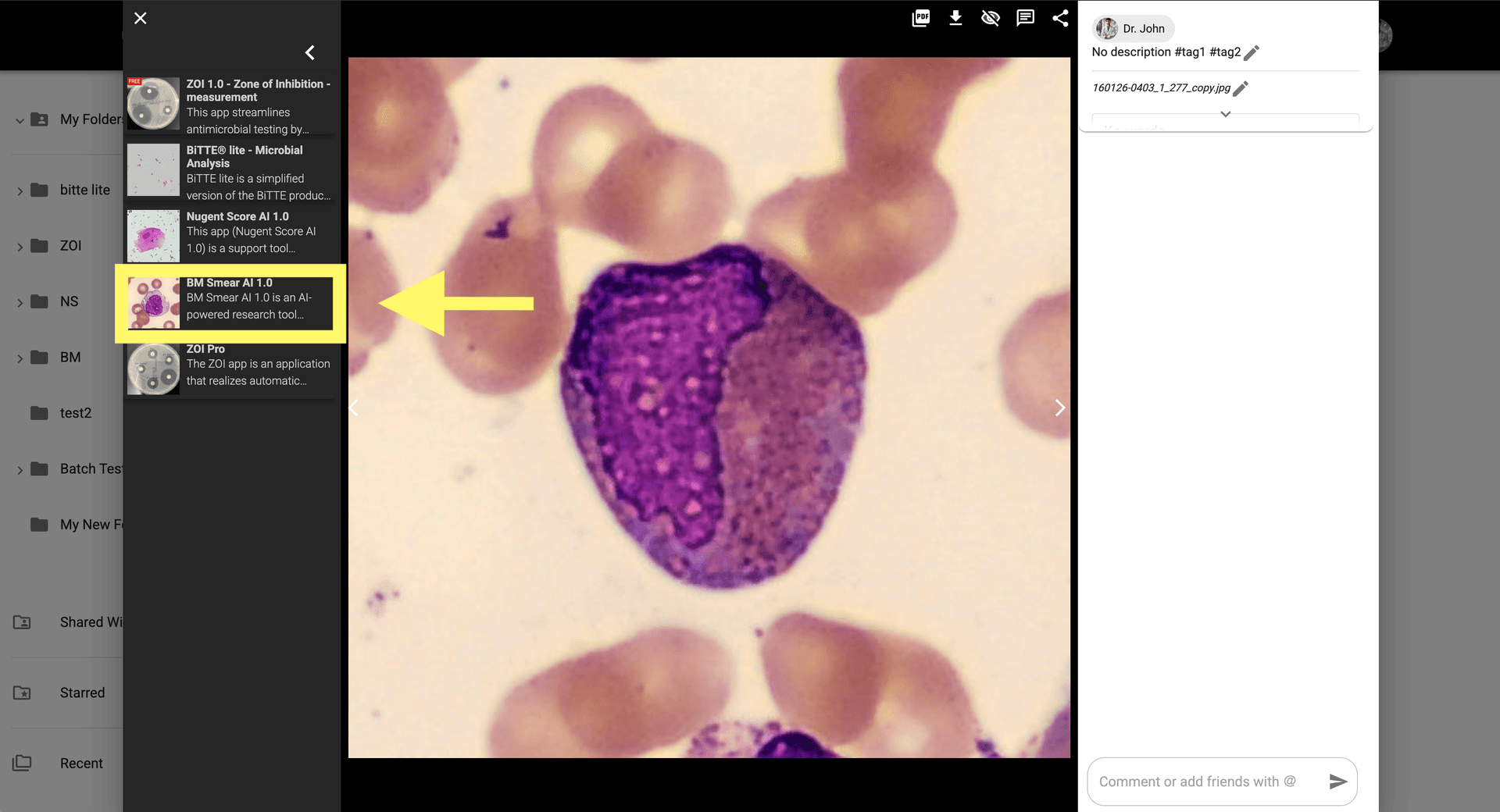
Set the parameters for AI-based analysis of the smear, in this case is BONE MARROW.

Click 'Analyze' to process and detect relevant cell types.
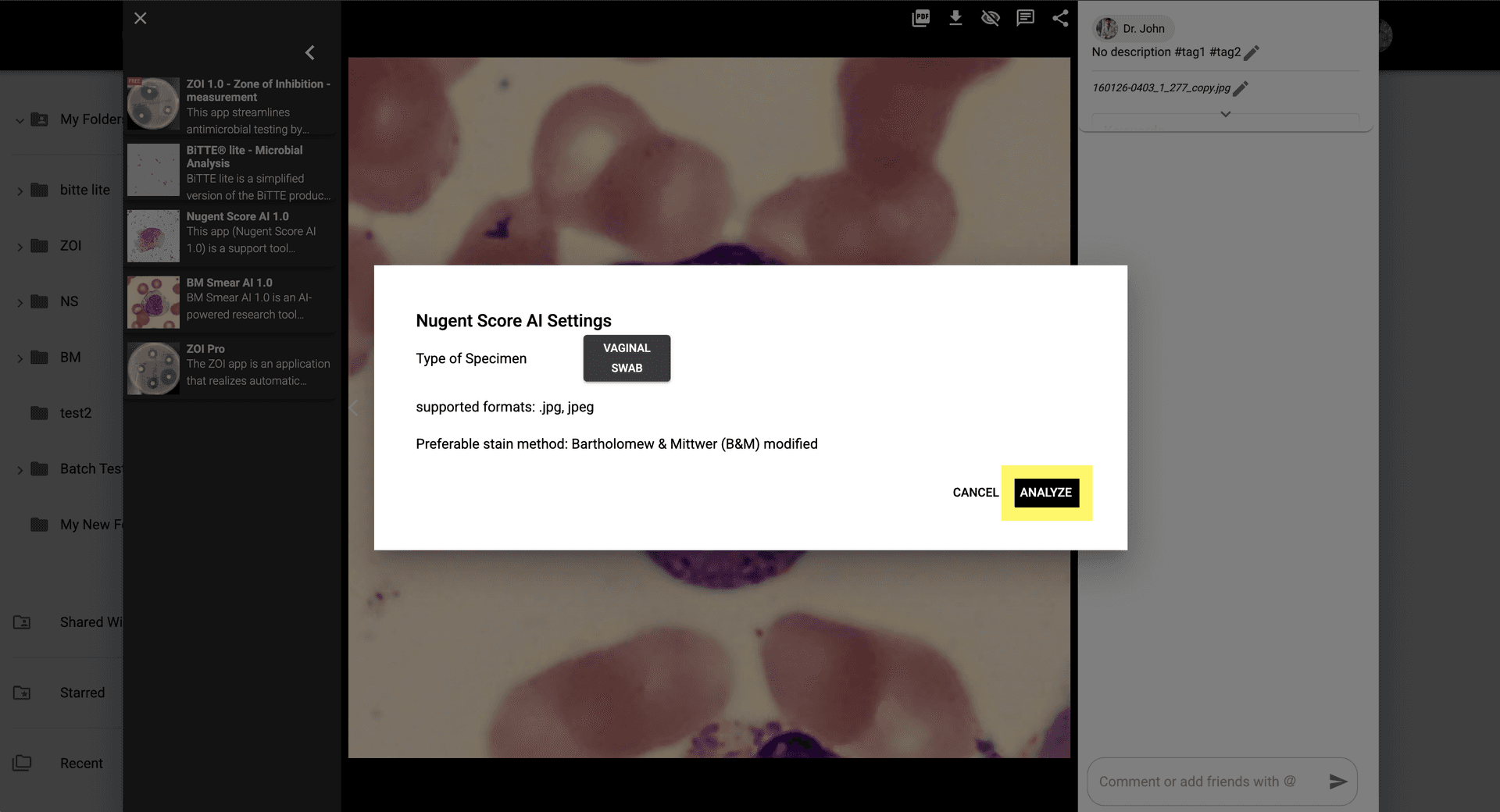
Check the results by clicking the notification or viewing the image in the gallery.
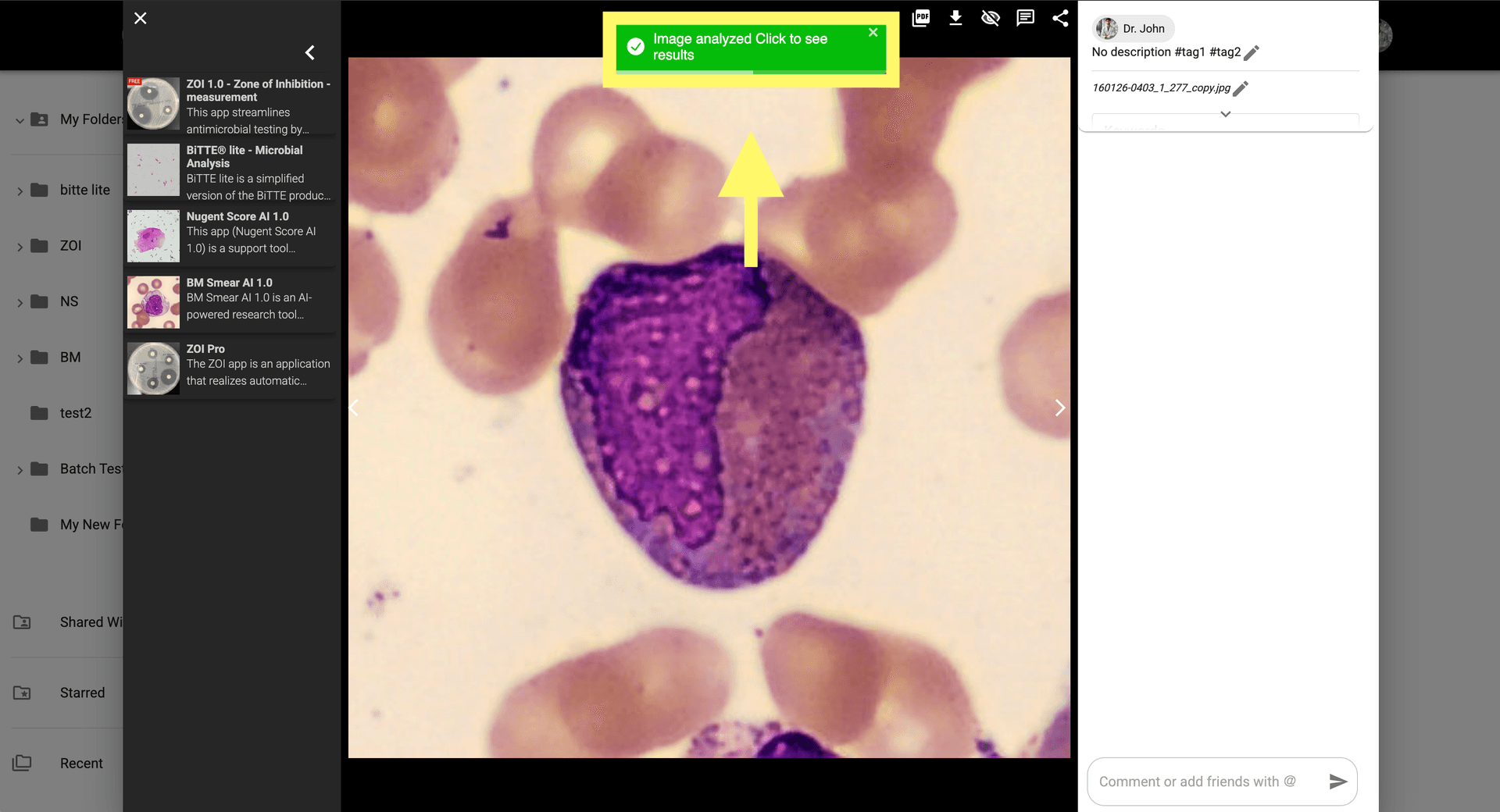
For manual adjustments, click 'Show AI correction' at the top-right of the modal.
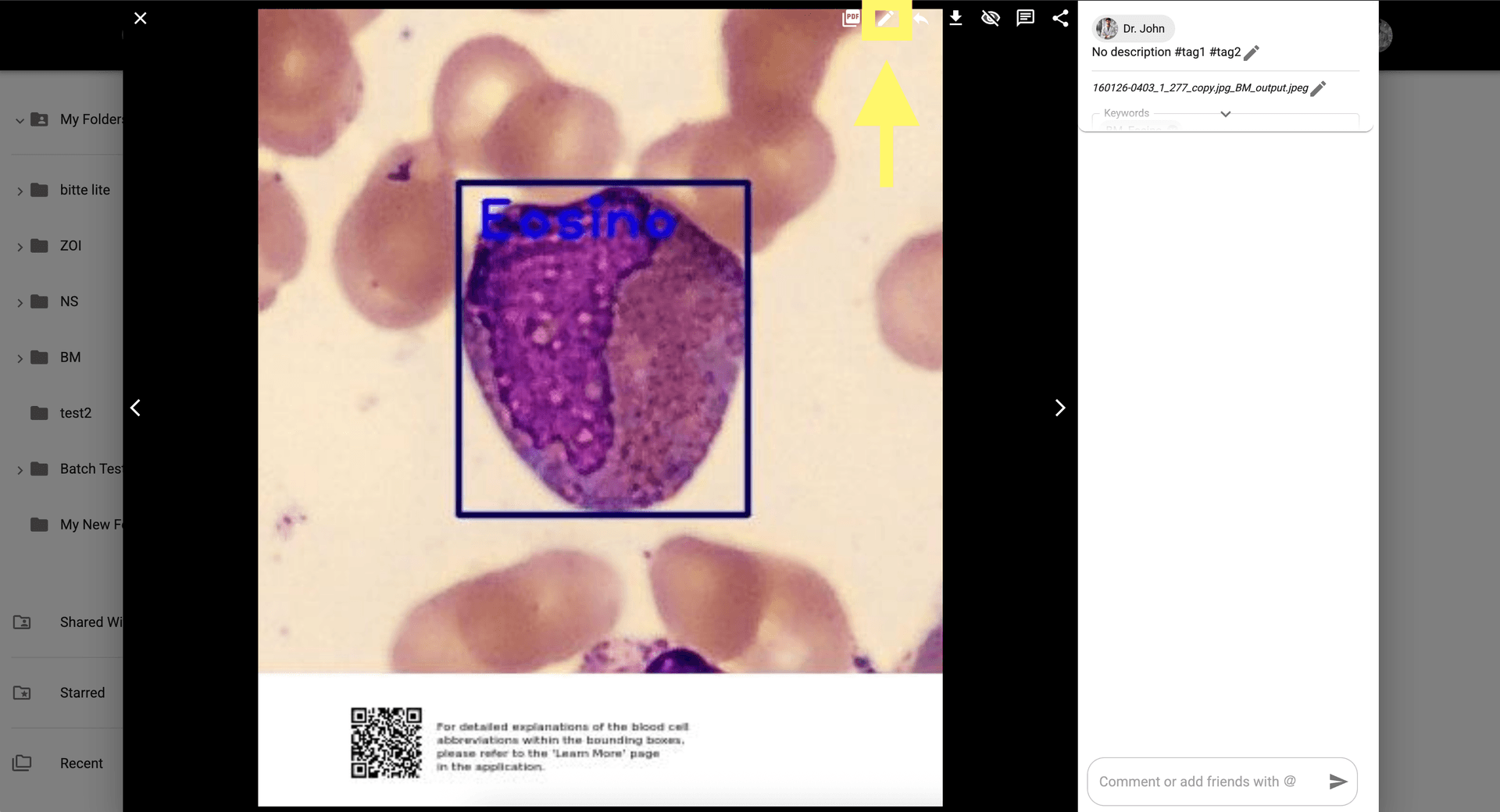
Enable manual editing to re-classify cells if the AI result requires correction.
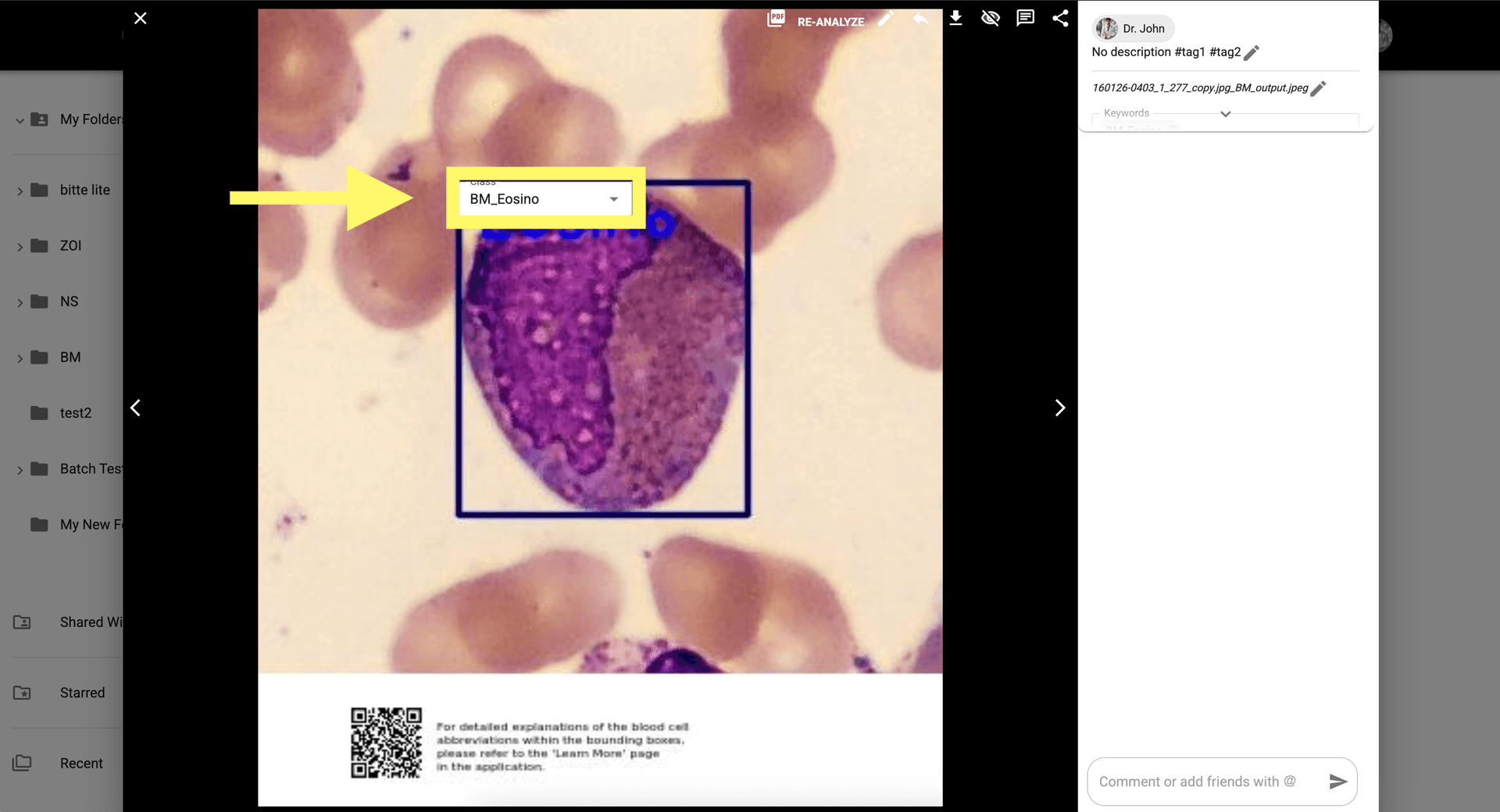
Click 'Re-Analyze' to apply any manual changes to your bone marrow smear analysis.